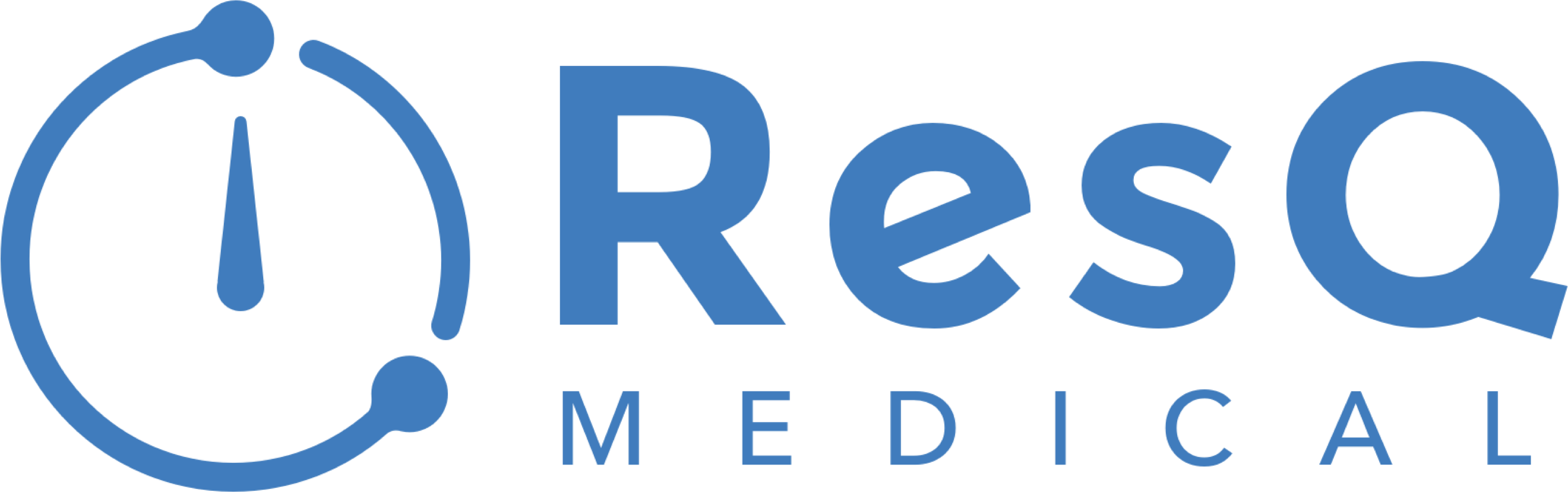Launch / Onboard / Implement
Ready To Get Started With ResQ?
PRIOR TO LAUNCH
In order to make sure our credential emails get delivered to everyone it is important for our email domain information to be whitelisted from the IT department. The information they should need is listed below:
From Email addresses for whitelisting:
analytics@resqmedical.com
support@resqmedical.com
Email Subject Lines for whitelisting:
“ResQ Analytics: Weekly Snapshot”
“ResQ Medical: User Account Credentials”
“ResQ Medical: Forgot Password”
IP Address that ResQ emails are associated with: 149.72.25.220
ONBOARDING / IMPLEMENTATION
Once ResQ has setup the WorkZones and user profiles, we can launch the app to the residents:
- ResQ is available for iPhone or Android. For the best overall user experience, we recommend students use an iPhone device.
- Once we set up the administrator profiles, administrators can use the “Invite To Use ResQ” feature so learners/trainees can sign in for the first time. Administrators can access the Invite to Use feature after they have signed in to the portal and clicking the envelope icon. ResQ user credentials will be delivered to each student.
- Once ResQ has been installed on the student’s device, they should confirm Location Services settings are set to “ALWAYS”. Due to recent changes to iOS software, it is important for users to check their location permissions. Setting the Location Services permission to “Always” must occur in order for the ResQ app to function appropriately. To check location permissions, residents can follow these steps:
For iPhone:
- Go to “Settings”
- Scroll to the bottom and click “ResQ”
- Click “Location”
- Click “Always”
For Android:
- Go to Settings
- Click Location
- Click ResQ Medical
- Click “Permissions”
- Click Location
- Click “Allow all the time”
RESOURCES & SUPPORT
After a student or program administrator signs in for the first time, they automatically receive a welcome email with information about ResQ. Another great resource for information about the app is our online Resident User Guide.
Residents can access our support function at any point by clicking the “?” icon within the app. Outside of the app, we offer a web based support page.
Resident Onboarding Video (2 min)
ResQ Privacy Promise (1 min)
In the news
ResQ Medical Partners With Arnett Family Medicine
ResQ Medical is proud to partner with Arnett Family Medicine to deploy its location automation platform which automatically records work hours for residents and students. Arnett Family Medicine joins a growing list of institutions who have selected ResQ Medical to…
Feature Update: WorkZone Live™
ResQ Releases WorkZone Live™ ResQ Medical’s new WorkZone Live™ view now allows GME and Program administrators to quickly view the number of trainees actively working in each WorkZone, in real time. This functionality provides a dynamic, up-to-date display of…
Important Update: “Login with MedHub” Functionality Disabled
The Login With MedHub Function Has Been Disabled As part of our ongoing efforts to streamline and improve the ResQ onboarding experience, we want to inform all administrators and resident users that the “Login with MedHub” function has been disabled. This change is a…