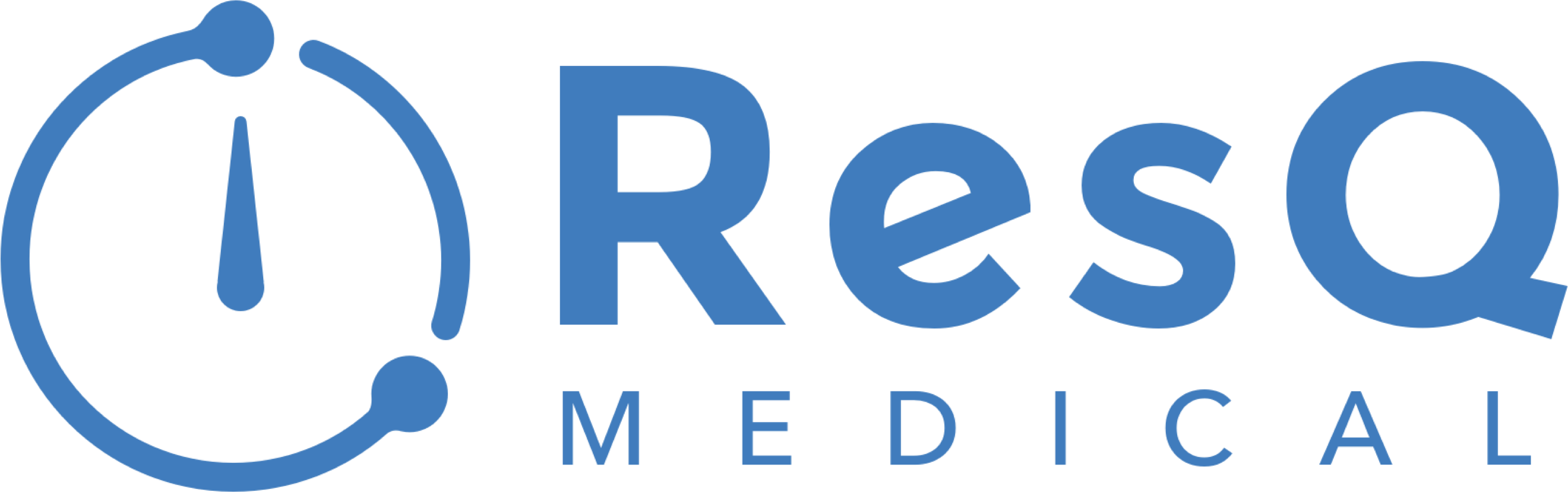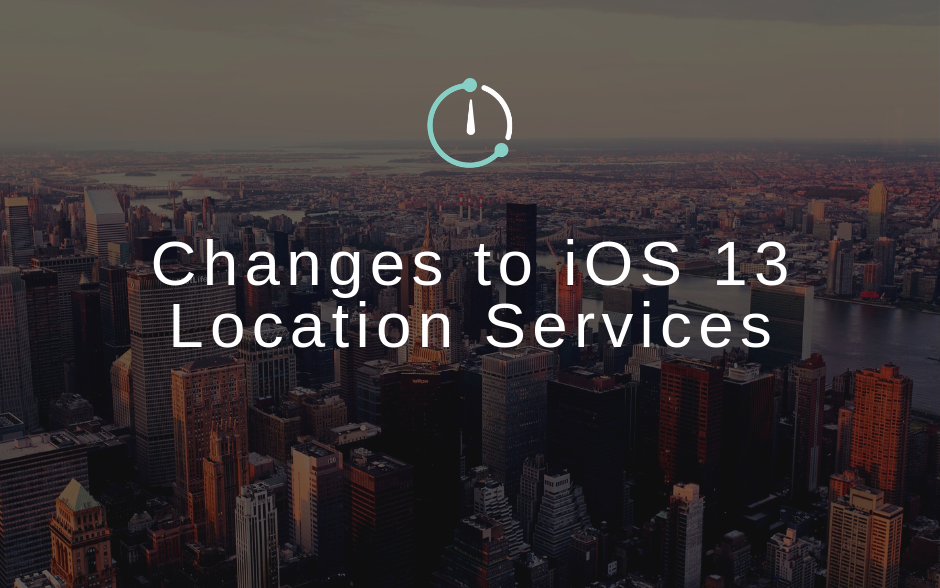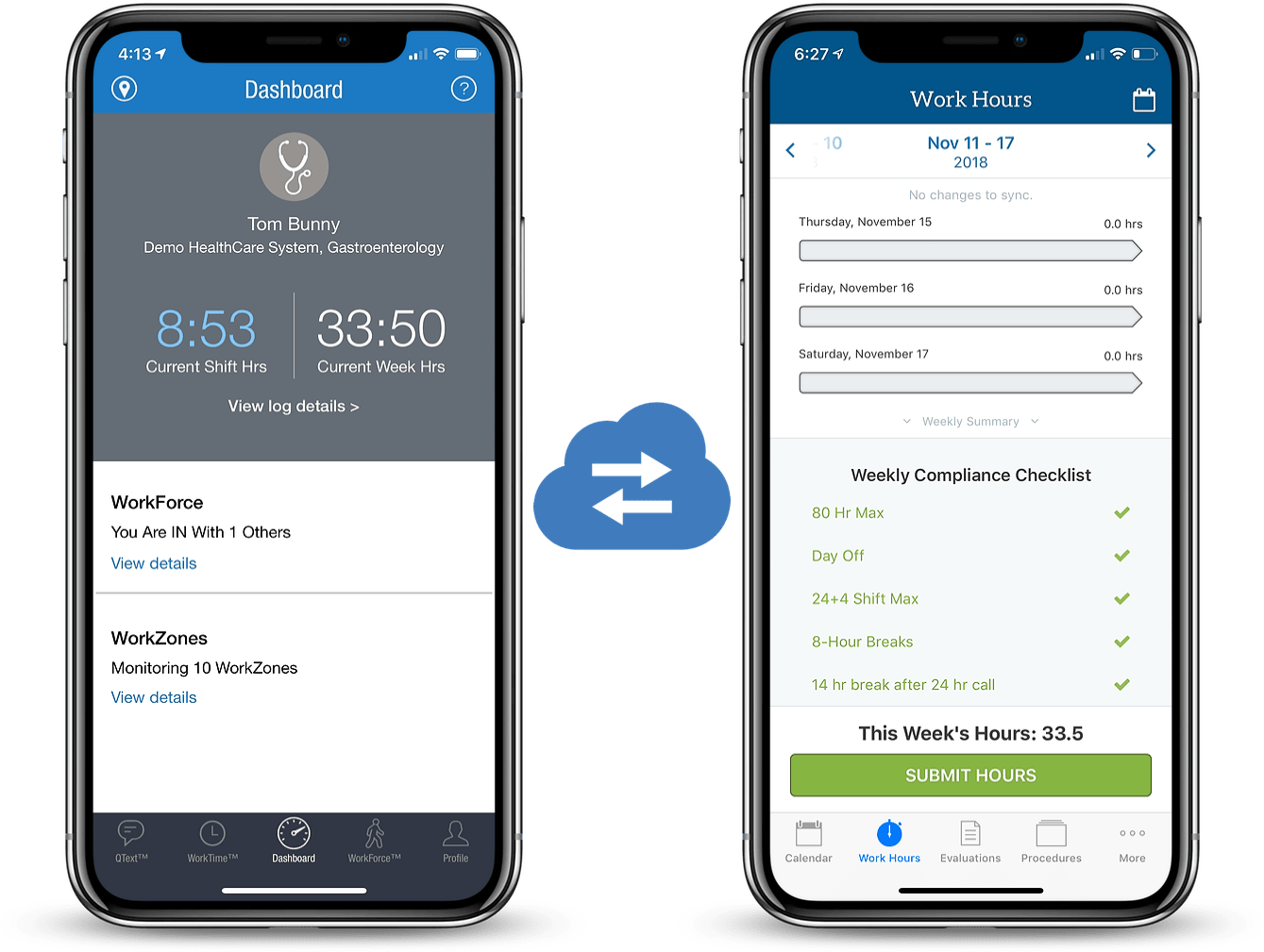With iOS 13, Apple Has Changed The Way Apps Can Request Location Data
IMPORTANT INFORMATION FOR ResQ USERS:
Due to recent changes from Apple, and in order for ResQ to record automatically, we recommend every ResQ user confirms “Always” is selected under location settings. Here’s how to check your iPhone:
On your iPhone, go to Settings –> Scroll down to ResQ –> Click Location
Under “Allow Location Access”
Select “Always”
Note the app explanation within the settings: “ResQ requires access to your location even when the app is running in the background (ALWAYS). The data is used to identify the WorkZones™ you enter and exit automatically. The WorkTime™ and WorkForce™ features will not function properly unless “Always” is selected.
Read all of the details below. ⬇
Apple’s latest software update, iOS 13, includes a significant change to the way an app can request a users permission to request location data.
Prior to iOS 13, when an app was initially launched, the user was presented with three options to choose from when it came to location permissions.
- Never
- While using the app
- Always Allow
In iOS 13, the permissions app developers can present to the user have changed.
Privacy is at the core of the ResQ algorithm and in order for ResQ to function appropriately to automatically record hours upon entry and exit, “Always Allow” must be selected.
What ResQ Users Saw Prior To iOS 13
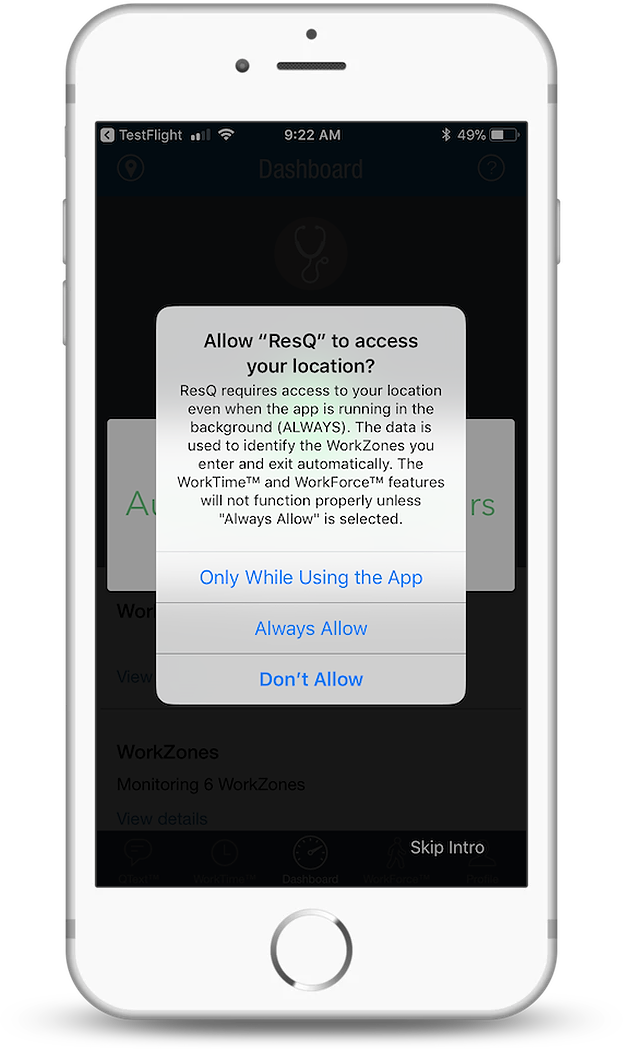
With iOS 13 “Always Allow” Must Be Selected in the iOS Settings
With iOS 13, Apple has changed the permissions that developers can present upon launch to
- Allow While Using App
- Allow Once
- Don’t Allow
“Always Allow” is still a permission users can select, but Apple does not allow it to be presented upon launch. This change affects the ResQ app by forcing users to go to the iOS Settings (Settings -> ResQ -> Location-> Always) screen to manually enable the “Always Allow” functionality.
Make Sure Location Services Are Set To “Always” For The ResQ App
No matter which version of the iOS software you are running, setting the Location Services permission to “Always” must occur in order for the ResQ app to function appropriately. Whether you are installing ResQ for the first time, or are already using the app, we strongly recommend you check your settings to confirm ResQ is set to “Always”. To check your location permissions, follow these steps:
1. Go to “Settings” on your iPhone
2. Scroll to the bottom and click “ResQ”
3. Click “Location”
4. Click “Always”
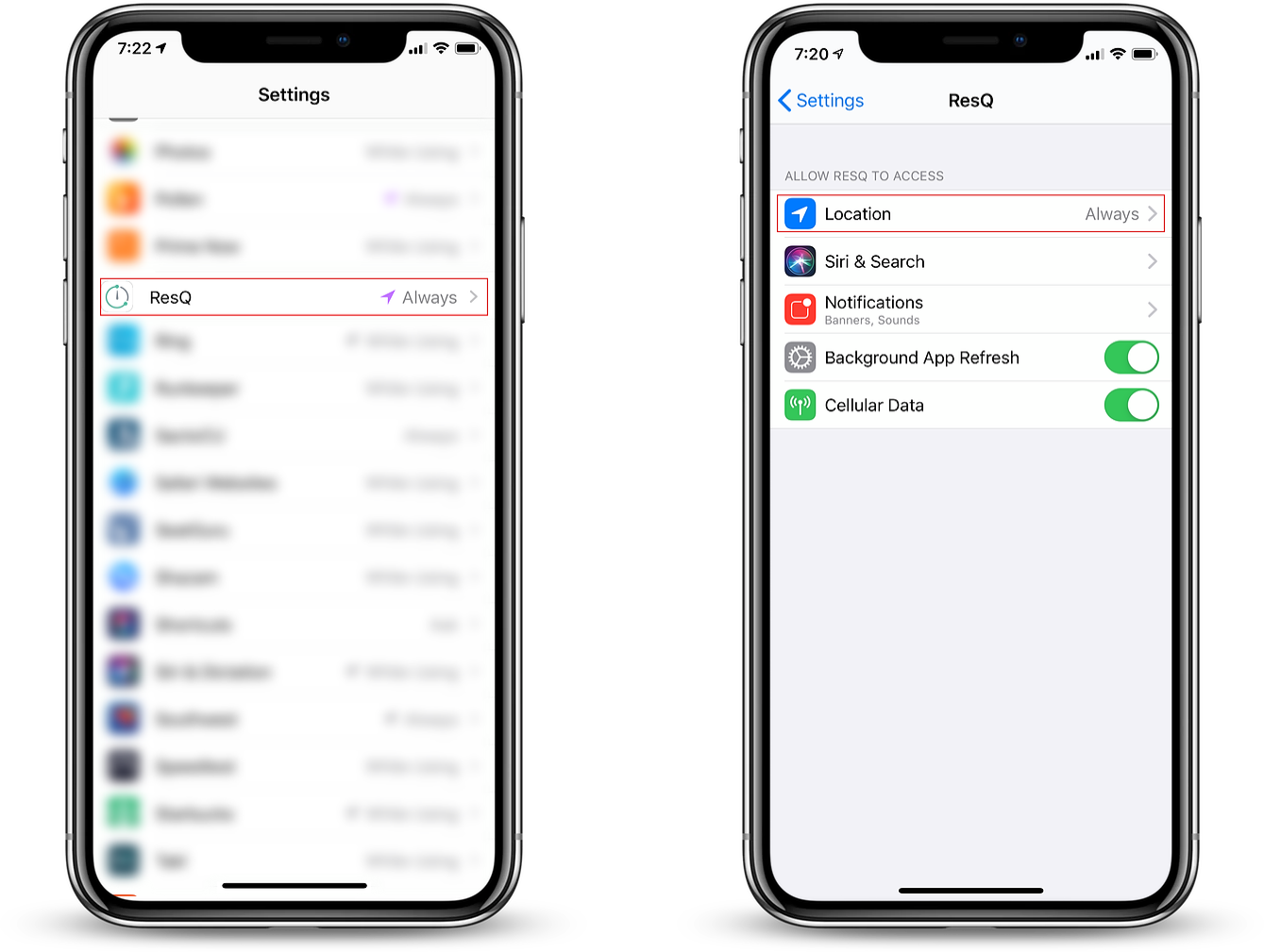
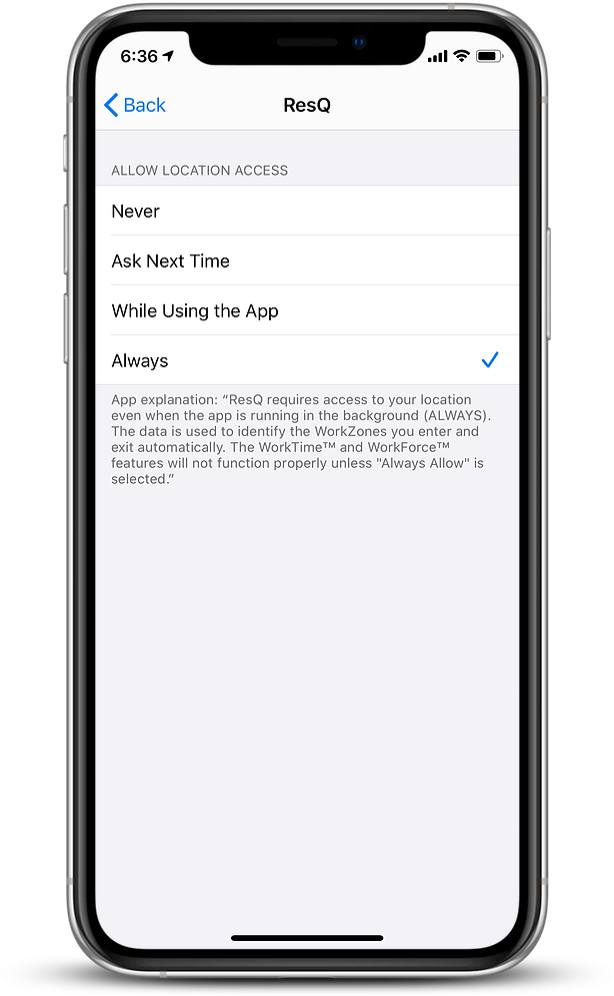
You Will Receive Notifications About When The App Has Accessed Your Location
A few days after a user has selected “Always Allow” from iOS Settings, Apple will deliver a notification to make ResQ users aware that location has been accessed in the background and. This notice also includes the app explanation about why “Always Allow” must be selected. Users will be forced to select “Change to Only While Using” or “Always Allow”. In order for ResQ to function appropriately and consistently, remember to select “Always Allow”.
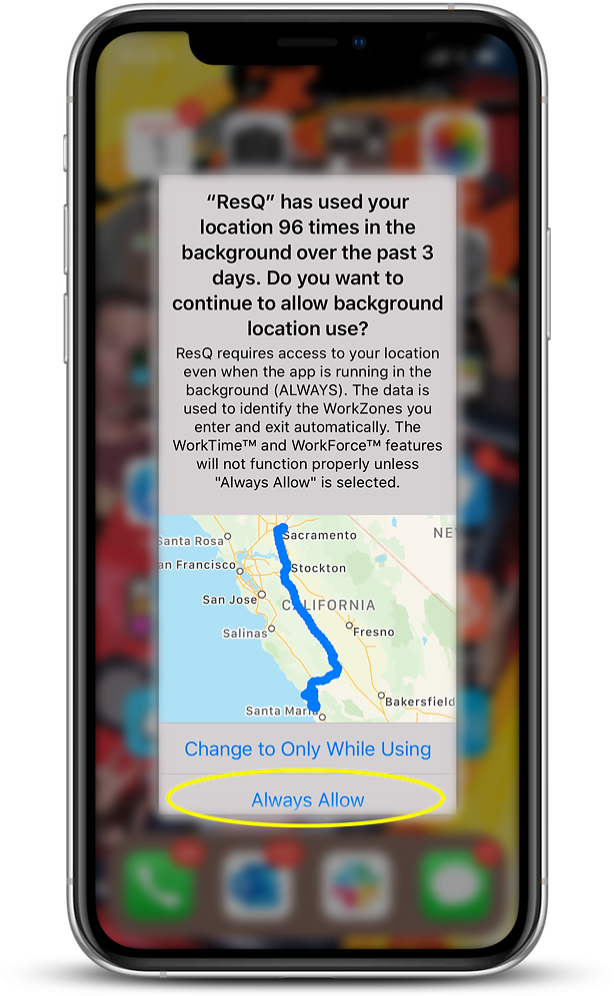
Residents Request To Use ResQ
Residents now spend just 2 minutes every 2 weeks documenting work hours. With the ResQ app, submission rates immediately increase because the hours automatically appear in MedHub, the time spent reminding residents to document and submit their hours is non-existent, and the compliance checklist in MedHub is always viewable in real-time.
“I love using this application. It takes 95% of the work of logging duty hours off of me. It makes it incredibly easy to log in at the end of the week, make a few adjustments or corrections, and then submit!”
“I really like the app…the hour recognition is spot on and I don’t have to change anything. Just hit submit at the end of the week.”
“I really loved using the app. It made logging hours so convenient on Saturday.”
“I have been using the ResQ app almost all year and love it. I think many more of my colleagues would be using it too had they known about it and the benefits.”
“The ResQ app significantly simplifies my administrative burden. Without the app, I would have for sure forgotten to log most of my work hours.”
“I have been using the ResQ app since the beginning and I think it’s an extremely useful app. We are mandated to keep track of our duty hours and that often gets hard when you’re busy working/too tired to remember. It makes my life a little easier especially because it tracks your time at ALL of the main sites we work at as residents.
“Extremely convenient and doesn’t seem to impact battery life. Highly recommend the app and everyone should use it in my opinion.”
“I personally am a huge fan of the app. It makes logging hours a one-click task, and I like not having to think about it. I really appreciate having the app.”
The ResQ app revolutionizes the way work hours are documented. The integration with MedHub makes it a solution unique in the industry. Learn more about the app and the MedHub Integration at www.ResQmedical.com/medhub.
To get started, register now or reach out to your MedHub CSM for more information.