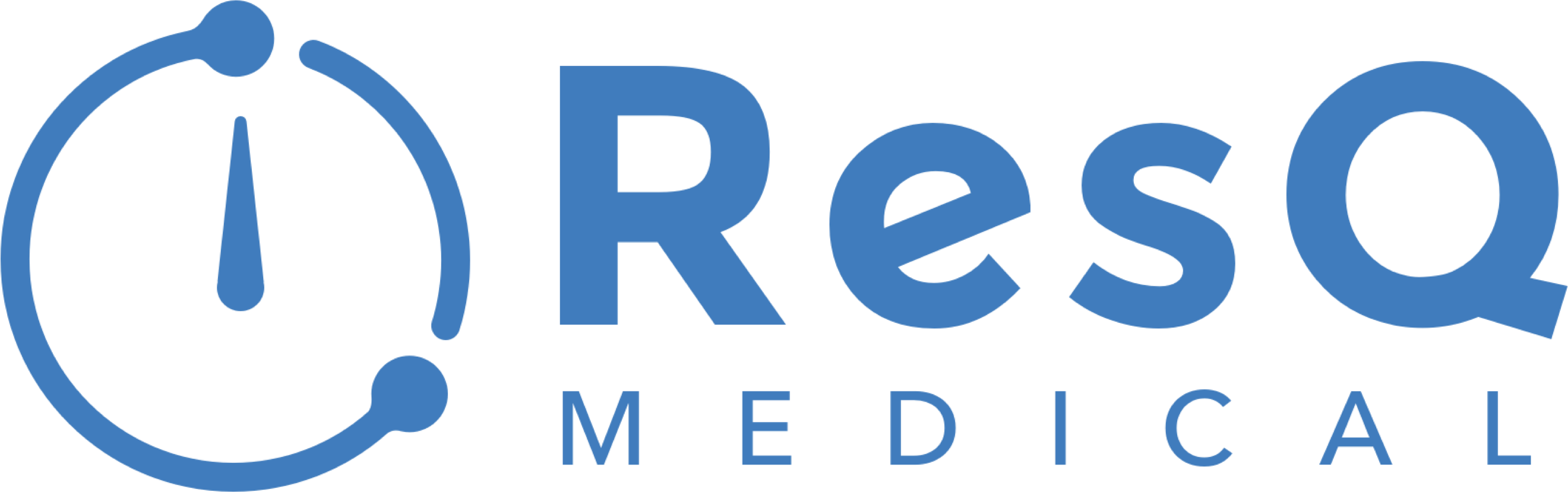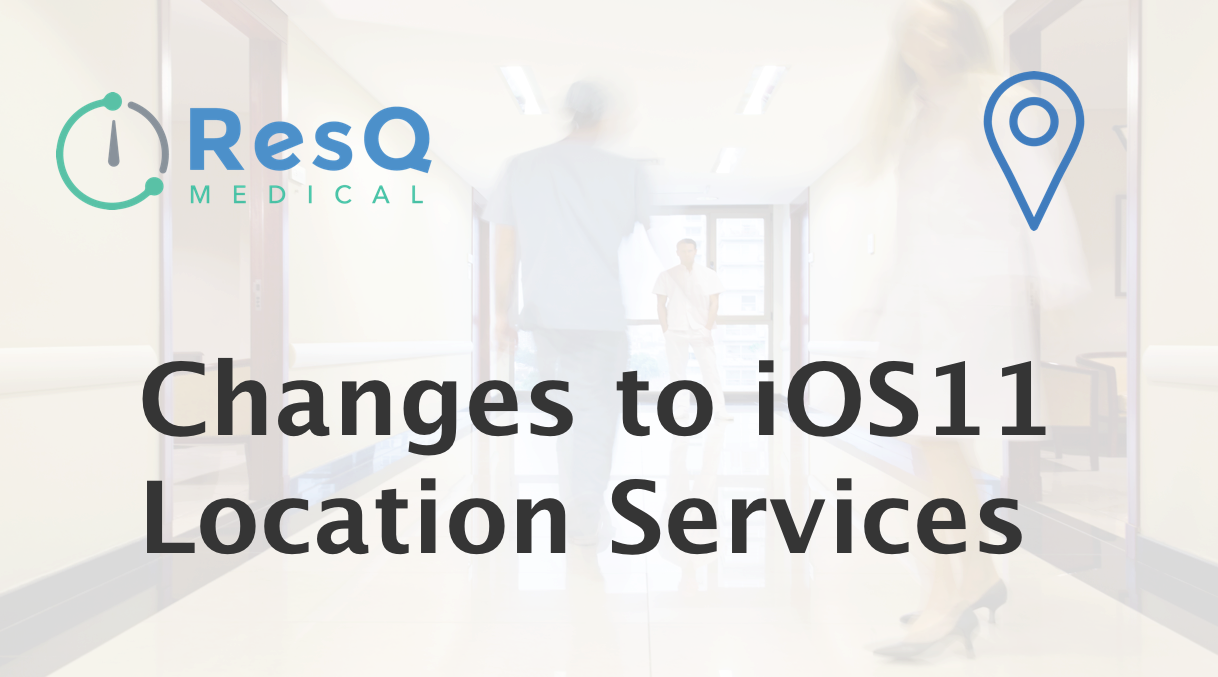
Best Practices For ResQ Users
Best Practices For ResQ Users
Apple’s latest software update, iOS 11, brings a significant change to Location Services permissions. The change was actually implemented in iOS 10.3.3 but will make an impact once iOS 11 is released. Prior to iOS 11, users had two options to choose from in the Location Services permissions screen:
1. Never
2. Always
In iOS 10, when the ResQ user clicked “Allow” when prompted for permission to use location services, the ResQ app was automatically set to “Always” – that is what allow the app to automatically detect when a user enters or exits a WorkZone.
Apple’s latest software update, iOS 11, brings a significant change to Location Services permissions. The change was actually implemented in iOS 10.3.3 but will make an impact once iOS 11 is released. Prior to iOS 11, users had two options to choose from in the Location Services permissions screen: 1. Never 2. Always. In iOS 10, when the ResQ user clicked “Allow” when prompted for permission to use location services, the ResQ app was automatically set to “Always” – that is what allow the app to automatically detect when a user enters or exits a WorkZone.
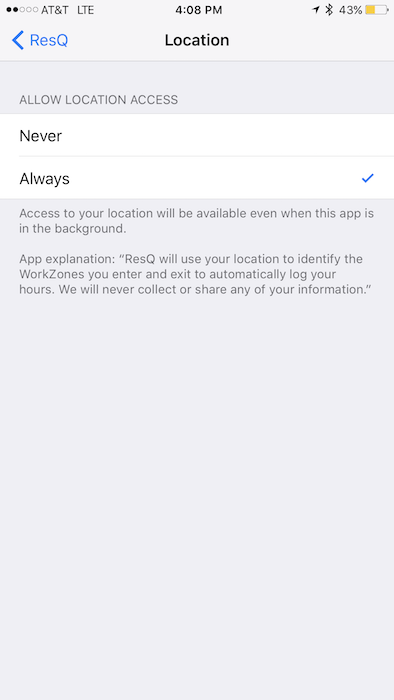
What ResQ users saw prior to iOS 11
So what’s different in iOS 11?
So what’s different in iOS 11?
There is a significant difference in iOS 11. The major difference is that any application that needs the “Always Allow” location permission will be forced to offer the user the additional option: “Only While Using The App”. The “Only While Using The App” permission means that Location Services are enabled only when the app is running in the “foreground” on the users screen. While Apple forces us to present this option, it should NEVER be selected, otherwise the app will not be able to automatically record Logs, even while the ResQ app is running in the “background”. In iOS 11, users are now presented with three options: 1.Never 2. While Using the App 3. Always.
There is a significant difference in iOS 11. The major difference is that any application that needs the “Always Allow” location permission will be forced to offer the user the additional option: “Only While Using The App”. The “Only While Using The App” permission means that Location Services are enabled only when the app is running in the “foreground” on the users screen. While Apple forces us to present this option, it should NEVER be selected, otherwise the app will not be able to automatically record Logs, even while the ResQ app is running in the “background”. In iOS 11, users are now presented with three options:
1.Never
2. While Using the App
3. Always
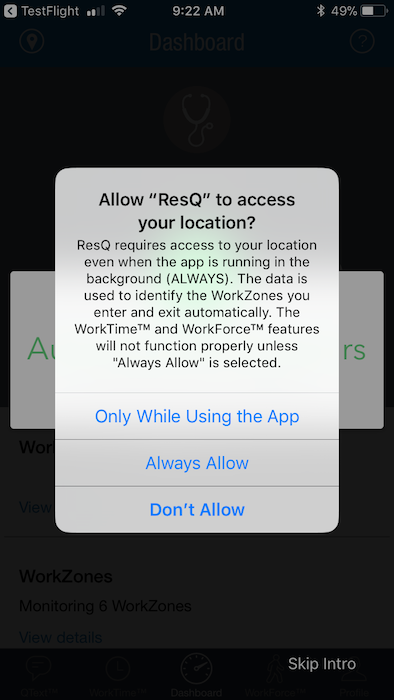
What ResQ users will see in iOS 11 (ResQ App)
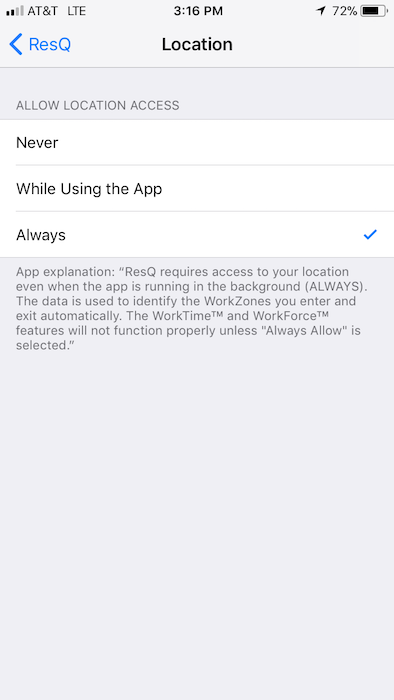
What ResQ users will see in iOS 11 (iOS 11 Settings)
Make sure Location Services are set to “Always” for the ResQ app.
Make sure Location Services are set to “Always” for the ResQ app.
No matter which version of the iOS software you are running, setting the Location Services permission to “Always” must occur in order for the app to function appropriately. Whether you are installing ResQ for the first time, or are already using the app, we strongly recommend you check your settings to confirm ResQ is set to “Always”. To check your location permissions, follow these steps:
1. Go to “Settings” on your iPhone
2. Scroll down to the bottom and click “ResQ”
3. Click “Location”
4. Click “Always”